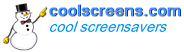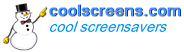How to uninstall through Windows


To remove the screensaver follow the instructions below to Uninstall.
- De-activate the screensaver first by choosing a different
screensaver or None.
Right click on a clear spot on your desktop. Click Display Properties.
Click the Screensaver tab.
Choose a different screensaver on the list other than the one you want
to remove or None. Click the 'OK' or 'Apply' button in the Display Property
screen and close.
- To uninstall from your computer. Follow '1.' instructions above then:
Go to Start/Control Panel. Choose Add or Remove Programs.
Find (Name of Screensaver to be removed) on the list and click it to
highlight, then click Add/Remove.
How to uninstall through the program (screensaver)

If the screensaver is not in the Add/Remove, go to Windows Start then
click All Programs. Look for the name of the screensaver
or the name of the developer. Move your mouse cursor over it and a drop
down menu should appear with an Uninstall option, click it.
Not in Add/Remove or All Programs
Go to Windows Start and click Search > All
files and folders. Type in the name of the screensaver and click
the Search button. All files and sometimes a folder associated with the
screensaver will show up. The one with the ‘.scr’
file name is the actual screensaver. Right click on the file name and
delete. You may want to delete all the files that come up since they will
be useless. Do a search for the name of the developer; sometimes they
will create a folder without asking.
If nothing shows up in the search
Go back to Search > All files and folders > click More
advanced options. Check (activate) Search system folders,
Search hidden files and folders and Search subfolders.
Run the Search again.
How to uninstall in Windows Vista
Go to Start then click Programs.
The screensaver name or the company should be listed. Choose then click
Uninstall.
Microsoft Vista help: http://windowshelp.microsoft.com/Windows/en-US/Help/be5d0190-7bdc-412e-b342-04471a2f56ca1033.mspx
Disclaimer
The information contained in this web site is provided as a service to
the visitor. Although we try to keep this information up-to-date and accurate,
any person or entity that relies on any information obtained from this
website does so at his or her own risk.
|